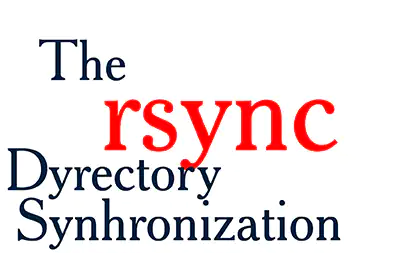Introduction
rsync.., in the world of Linux, efficient file and directory synchronization is essential for managing data effectively. One tool that excels in this area is. This powerful tool offers a plethora of features and functionalities that cater to the needs of Linux users. In this article, we will explore the various applications of through several examples and highlight its significance in maintaining data integrity.
Example 1: A Simple Sync
When it comes to synchronizing files between directories, provides a straightforward solution. This example demonstrates a basic command for syncing files from one directory to another:
rsync -av source_directory/ destination_directory/Expected Outcome: The command above will synchronize all the files from the source_directory to the destination_directory while preserving the file attributes, such as permissions and timestamps. A progress report will be displayed, showing the files being transferred.
Example 2: Are There Alternate Methods for Syncing Files?
If you’re wondering whether there are any alternative methods for file synchronization, rsync offers a variety of options. One such method is using the –delete flag, which removes any extraneous files from the destination directory. Let’s see how it works:
rsync -av --delete source_directory/ destination_directory/Expected Outcome: This command will synchronize the files between the source_directory and the destination_directory, just like the previous example. However, it will also delete any files in the destination_directory that do not exist in the source_directory, ensuring an exact match between the two directories.
Example 3: How Can ” be Used to Backup Files?
One of the key use cases for is backups. By using the –backup option, you can create a backup of the files while preserving the originals. Let’s see how it can be done:
rsync -av --backup --backup-dir=backup_folder/ source_directory/ destination_directory/Expected Outcome: This command will synchronize the files from the source_directory to the destination_directory, creating backups of any files that are modified or deleted during the sync process. The backups will be stored in the backup_folder, ensuring the safety of your data.
Example 4: What Alternatives Exist for Directory Synchronization?
While is a versatile tool, there are alternatives available for specific use cases. Another popular tool for directory synchronization is Unison. Let’s compare the two:
rsync -av source_directory/ destination_directory/
unison source_directory destination_directoryExpected Outcome: Both commands will synchronize the files between the source_directory and the destination_directory. However, Unison is a bidirectional synchronization tool, making it suitable for scenarios where changes can occur in both directories. In contrast, rsync is unidirectional, providing a reliable one-way synchronization.
Example 5: An Advanced Sync with Filtering
Sometimes, you may want to exclude specific files or directories from the synchronization process. rsync allows you to achieve this by using the –exclude flag. Let’s see an example:
rsync -av --exclude=*.txt source_directory/ destination_directory/Expected Outcome: This command will synchronize all the files from the source_directory to the destination_directory, excluding any files with the .txt extension. As a result, only files of other formats will be transferred, ensuring a filtered synchronization.
Example 6: Handling Remote Synchronization sync is not limited to local synchronization
it can also handle remote synchronization. Let’s see how to synchronize files between a local machine and a remote server:
rsync -av source_directory/ user@remote_server:destination_directory/Expected Outcome: This command will synchronize the files from the local source_directory to the destination_directory on the remote server. You will be prompted to enter the password for the user account on the remote server, ensuring secure synchronization across the network.
Example 7: How to Preserve Symbolic Links
Symbolic links are commonly used in Linux systems, and preserving them during synchronization is crucial. With rsync you can ensure that symbolic links are preserved by using the –links option. Let’s take a look:
rsync -avh --links source_directory/ destination_directory/Expected Outcome: This command will synchronize all the files from the source_directory to the destination_directory while preserving symbolic links. The -h option ensures that the file sizes are displayed in a human-readable format, providing clarity during the synchronization process.
Potentially Hazardous Uses
While rsync is an incredibly useful tool, there are situations where caution is necessary. Here are three potentially hazardous examples that highlight the importance of meticulousness when using this tool:
Example 8: Recursive Sync with Extreme Caution
rsync -av --delete /Expected Outcome: This command will recursively synchronize all the files from the root directory (“/”) to the local directory, effectively overwriting every file on your system. It is crucial to exercise extreme caution when using such commands and double-check the source and destination directories.
Example 9: Accidentally Syncing Backwards
rsync -av destination_directory/ source_directory/Expected Outcome: This command will synchronize the files from the destination_directory to the source_directory. If you unintentionally run this command, it can result in the loss or modification of important files. Always double-check the source and destination directories to avoid such mistakes.
Example 10: Handling Large Files without Verification
rsync -a --no-WHAT-is-this-option source_directory/ destination_directory/Expected Outcome: The command above includes “–no-WHAT-is-this-option” to emphasize an important point. Omitting the –checksum option (represented as “WHAT-is-this-option” here) when synchronizing large files can lead to incomplete or corrupted transfers. Ensure that you carefully review the available options and include the necessary ones to maintain data integrity.
Conclusion
In this article, we have explored the numerous applications of , a powerful tool for efficient Linux file synchronization. From basic syncs to advanced filtering and remote synchronization, rsync offers a wide range of features. However, it is crucial to exercise caution and meticulousness, as demonstrated in the potentially hazardous examples. By understanding and utilizing effectively, Linux users can ensure the integrity and efficiency of their data.