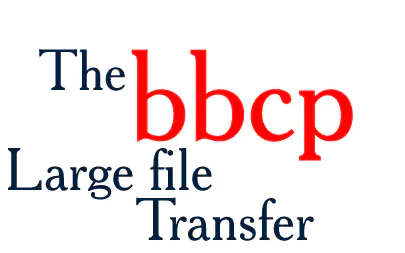Introduction
Welcome to this article on bbcp. In this guide, we will explore the various techniques and commands that can be used with the bbcp tool to efficiently transfer large files. Whether you need to transfer large files between servers or want to back up your data, the bbcp command provides a reliable and efficient solution.
Example 1: Transferring a Single File
One common use case for the bbcp command is transferring a single file from one server to another. Let’s say you have a large file called data.tar.gz on Server A, and you want to transfer it to Server B. You can use the following command:
bbcp data.tar.gz user@serverB:/path/to/destination/Expected outcome: The data.tar.gz file will be transferred from Server A to Server B, and it will be saved in the specified destination path.
Example 2: Transferring Multiple Files
What if you need to transfer multiple files at once? The bbcp command can handle that too. Let’s say you have three files file1.txt, file2.txt, and file3.txt in a directory called files on your local machine, and you want to transfer all of them to a directory called backup on a remote server. You can use the following command:
bbcp files/* user@server:/path/to/backup/Expected outcome: All three files will be transferred from your local machine to the specified directory on the remote server.
Example 3: Resuming a Failed Transfer
Sometimes, a file transfer may get interrupted due to network issues or other reasons. The bbcp command allows you to resume a failed transfer from where it left off. Let’s say you were transferring a large file called bigfile.iso from Server A to Server B, but the transfer got interrupted. You can resume the transfer using the same command you used initially:
bbcp bigfile.iso user@serverB:/path/to/destination/Expected outcome: The transfer will resume from where it left off and complete the file transfer.
Example 4: Verifying the Transfer Integrity
When transferring large files, it’s crucial to ensure that the files are transferred without any errors or corruptions. The bbcp command provides an option to verify the transfer integrity. Let’s say you want to transfer a large backup file called backup.tar.gz to a remote server and verify its integrity. You can use the following command:
bbcp -V backup.tar.gz user@server:/path/to/destination/Expected outcome: The transfer will be completed, and the bbcp command will verify the integrity of the transferred file. It will report any errors or corruptions if they occur.
Example 5: Limiting the Transfer Speed
In some cases, you may want to limit the transfer speed to avoid overwhelming the network or other resources. The bbcp command allows you to set a transfer speed limit. Let’s say you want to transfer a large file called largefile.zip to a remote server but limit the transfer speed to 10 MB/s. You can use the following command:
bbcp -s 10m largefile.zip user@server:/path/to/destination/Expected outcome: The transfer will be completed at a maximum speed of 10 MB/s.
Example 6: Excluding Certain Files or Directories
Sometimes, you may want to exclude specific files or directories from the transfer. The bbcp command allows you to specify exclusions using patterns. Let’s say you have a directory called data with several files and subdirectories, but you want to exclude all files with the extension .log from the transfer. You can use the following command:
bbcp --exclude "*.log" data/ user@server:/path/to/destination/Expected outcome: The transfer will be completed, excluding any files with the extension .log.
Example 7: Preserving File Attributes and Permissions
Preserving file attributes and permissions during a file transfer is often crucial. The bbcp command provides an option to preserve the file attributes and permissions. Let’s say you want to transfer a directory called important to a remote server while preserving its attributes and permissions. You can use the following command:
bbcp -p important/ user@server:/path/to/destination/Expected outcome: The transfer will be completed, and the file attributes and permissions of the important directory will be preserved on the remote server.
Potentially Hazardous Uses of bbcp
While the bbcp command is a powerful and efficient tool, there are certain use cases where caution is required. Here are three examples of potentially hazardous uses:
- Transferring files to a critical production server without proper testing and verification.
- Using the
--deleteoption without proper backup precautions, as it can result in data loss.
- Using the
- Transferring sensitive or confidential files without encrypting the data.
It’s essential to exercise caution and perform thorough testing, backups, and security measures when using the bbcp command in such contexts.
Conclusion
In this article, we explored various examples of how to use the bbcp. From transferring single files to excluding specific files or directories and preserving file attributes, the bbcp command offers a range of features to facilitate efficient and reliable file transfers. However, it’s crucial to exercise caution and follow best practices when using the tool to avoid potential hazards. With proper usage and understanding, bbcp can be a valuable asset for managing large file transfers on Linux systems.