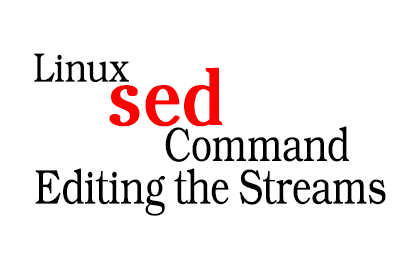Introduction:
Starting with the Basics: Sed Commands in Daily Operations
Firstly, for system administrators, the importance of sed commands is undeniable. In the daily grind of Linux systems, sed consistently proves itself as an essential tool. Not only does it handle text manipulation, but sed commands also simplify complex tasks. Every day, as administrators tackle various challenges, sed provides efficient and versatile solutions.
Exploring the Linux Landscape
Initially, within the vast expanse of the Linux universe, there’s one tool that undeniably stands out: sed commands. For those just embarking on their Linux journey, the sheer multitude of tools might initially appear overwhelming. Yet, as we delve deeper, it becomes evident that sed commands offer unmatched functionalities. Moreover, they go beyond mere text editing; indeed, they are pivotal in handling numerous complex tasks. Consequently, this cements their reputation as an indispensable go-to tool in the Linux toolkit.
Exploring the Synergy: Sed Commands and Other Linux Tools
Moreover, the persistent presence of sed commands in the Linux toolkit highlights their enduring value. By following foundational guidelines, users can truly unlock the vast potential of sed commands. Additionally, the collaboration between sed commands and other Linux utilities is remarkable, consistently leading to more streamlined operations and increased efficiency.
Concluding with the Community’s Role
Firstly, it’s worth noting that the community around sed commands is both vibrant and continuously evolving. Consequently, this dynamic nature implies there’s always a fresh aspect to delve into or a novel technique awaiting mastery. Furthermore, as we progress on this enlightening journey, our overarching goal remains clear: to equip every Linux enthusiast with the profound knowledge and confidence to adeptly utilize sed commands. Ultimately, given the ceaseless advancements and the community’s unwavering passion, the horizon for sed commands in the Linux realm appears exceptionally bright.
1. Viewing a range of lines of a document
Description: The sed command is not just about editing files; it can also be used for viewing specific lines or ranges in a file. This is particularly useful when you want to quickly inspect a section of a large file without opening the entire thing. By specifying the line numbers, you can extract and display only the parts you’re interested in.
Example: To view the middle section of the file, from line 4 to 7 from testfile.txt:
sed -n '2,4p' testfile.txt
Expected Outcome:
$ cat testfile.txt
Line 1
Line 2
Line 3
Line 4
$ sed -n '2,4p' testfile.txt
Line 2
Line 3
Line 4
2. Viewing the entire file except a given range
Example: To view all except the middle section of the file, from line 3 to 11 from testfile.txt:
sed '3,11d' testfile.txt
Expected Outcome:
$ cat testfile.txt
Line 1
Line 2
Line 3
...
Line 11
Line 12
$ sed '3,11d' testfile.txt
Line 1
Line 2
Line 12
3. Viewing non-consecutive lines and ranges
Example: To view lines 3-7 and 11-15 from testfile.txt:
sed -n -e ‘3,7p’ -e ‘11,15p’ testfile.txt
Expected Outcome:
$ cat testfile.txt
...
Line 3
...
Line 7
...
Line 11
...
Line 15
$ sed -n -e '3,7p' -e '11,15p' testfile.txt
Line 3
...
Line 7
...
Line 11
...
Line 15
4. Replacing words or characters (basic substitution)
Example: To replace every instance of the word “unverified” with “verified” in myfile.txt:
sed 's/march/david/g' myfile.txtExpected Outcome:
$ cat myfile.txt
Hello, this is unverified text.
Another unverified line.
$ sed ‘s/unverified/verified/g’ myfile.txt
Hello, this is verified text.
Another verified line.Additionally, if you want to ignore the character case:
sed 's/unverified/verified/gi' myfile.txtExpected Outcome: Initially, each occurrence of the word “unverified” in myfile.txt, irrespective of its letter casing, will transform to “verified”. Subsequently, if the file doesn’t contain variations such as “Unverified” or “UNVERIFIED”, then, in essence, the content will stay as it was.
Understanding the Nuances of Sed Substitution Flags when using sed commands:
To begin with, the ‘g’ flag signifies “global”. When you incorporate the ‘g’ flag into a sed substitution command, it ensures that every instance of the search pattern within each line undergoes replacement. In the absence of the ‘g’ flag, only the initial match of the pattern in each line gets substituted.
On the other hand, the ‘i’ flag represents “case-insensitivity”. Integrating the ‘i’ flag into your sed substitution command ensures that the search pattern identifies text without being bound by its case. For instance, leveraging the ‘i’ flag means a pattern like “march” seamlessly matches variations such as “March”, “MARCH”, and “mArCh”.
Delving deeper, when one mentions “ignoring the character case”, it implies the use of the ‘i’ flag in the sed command. This capability becomes invaluable especially when the exact letter casing in the file remains uncertain or when the file displays varied capitalization.
Distinguishing between ‘g’ and ‘gi’ usage:
When you opt for just ‘g’: The sed command focuses on replacing every instance of the search pattern within each line, but remains sensitive to text case. For clarity, a command like sed ‘s/march/david/g’ will substitute “march” with “david”, but will bypass variations like “March” or “MARCH”.
Conversely, with ‘gi’: The sed command not only replaces every instance of the search pattern in each line but also disregards text case. Thus, a command such as sed ‘s/march/david/gi’ will uniformly replace “march”, “March”, “MARCH”, and all other case variations with “david”.
In conclusion, while the ‘g’ flag guarantees comprehensive replacements within a line, the ‘i’ flag ensures case-agnostic matching. Merging them into ‘gi’ offers a potent combination, facilitating global replacements without any case bias.
5. Replacing words or characters (basic substitution)
Description: The sed command is not just limited to replacing specific words or characters. It can also be used to replace patterns, such as multiple spaces with a single space. This is particularly useful when dealing with outputs or files that might have inconsistent spacing, making them hard to read or process.