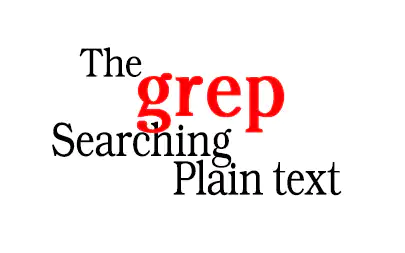Introduction
grep, to start with, serves as a Swiss army knife for text searching and pattern recognition within files. Consequently, this command-line powerhouse enables you to swiftly navigate through an extensive range of logs, configurations, and scripts. Moreover, its adaptability extends to a variety of text processing tasks, solidifying its status as an indispensable tool for data manipulation. Additionally, grep’s utility isn’t confined to Linux or Unix systems; it’s also available on Windows, thereby broadening its scope of application.
Certainly, when used in harmony with other command-line utilities like awk and sed, the tool’s effectiveness is appreciably heightened. For enthusiasts eager to delve further into these complementary utilities, I recommend reading articles on mastering AWK and sed. Therefore, gaining proficiency in grep is akin to achieving a higher level of command-line expertise. Similarly, while its syntax may initially appear complex, it ultimately unlocks a wide array of possibilities for text manipulation. Equally important, grep provides options for case sensitivity, whole-word matching, and line number reporting, offering a nuanced level of control over your text searches.
Subsequently, the tool’s applicability extends beyond system administrators to include developers and data analysts. Hence, investing time in mastering grep yields benefits across multiple professional fields. Lastly, its open-source nature ensures ongoing evolution and improvement, thanks to a global community of contributors. In summary, grep isn’t merely a text search utility; it’s a comprehensive instrument for text analysis and data filtration.
Syntax and Description
The basic syntax for grep is:
$ grep [OPTION...] PATTERNS [FILE...]
$ grep [OPTION...] -e PATTERNS ... [FILE...]
$ grep [OPTION...] -f PATTERN_FILE ... [FILE...]Basic Usage
The most straightforward use-case for grep is to find a particular string within a file.
$ grep 'something' filenameExpected Outcome: Displays all lines containing the word ‘something’ in ‘filename’.
Advanced Usage and Examples for grep
1. Count the Number of Matches
$ grep -c 'error' /var/log/syslogExpected Outcome: Shows the number of lines containing the term ‘error’.
2. Show Lines Before and After the Match
$ grep -C 1 'error' filenameExpected Outcome: Shows one line before and one line after each line containing ‘error’.
If you need to see more lines, accordingly change “1” to number 2, 4, 10, depending how many lines you’d like to see.
3. Match Whole Words
$ grep -w 'someword' filenameExpected Outcome: Outputs lines containing the whole word ‘someword.’
4. Show Line Numbers
$ grep -n 'someword' filenameExpected Outcome: Displays lines containing ‘someword’ along with their line numbers.
5. Show Only the Matching Part
$ grep -o '101' filenameExpected Outcome: Outputs only ‘101,’ the part that matches the pattern.
6. Show Lines After the Match
$ grep -A 2 'error' filenameExpected Outcome: Outputs each line containing ‘error’ and the two lines following it.
7. Show Lines Before the Match
$ grep -B 2 'error' filenameExpected Outcome: Outputs each line containing ‘error’ and the two lines preceding it.
8. Recursive Search
$ grep -r 'someword' /etc/Expected Outcome: Searches recursively through the /etc/ directory for lines containing ‘someword.’
9. List Files with Matches
$ grep -l 'someword' /etc/*.*Expected Outcome: Lists filenames in /etc/ that contain the word ‘someword.’
10. List Files Without Matches
$ grep -L 'someword' /etc/*.*Expected Outcome: Lists filenames in /etc/ that do not contain the word ‘someword.’
11. Using ^ to Match the Start of a Line
$ grep '^thefirstword' filenameExpected Outcome: Outputs lines that start with ‘thefirstword.’
12. Using $ to Match the End of a Line
$ grep 'theladtword$' filenameExpected Outcome: Outputs lines that end with ‘thelastword.’
13. Using . to Match Any Single Character
$ grep 'a.i.s' filenameExpected Outcome: Outputs lines containing ‘a’, any single character, ‘i’, any single character, and then ‘s.’
14. Using * for Zero or More Occurrences
$ grep 'abc*' filenameExpected Outcome: Outputs lines containing ‘ab’ followed by zero or more ‘c’s.
15. Using + for One or More Occurrences
$ grep 'ali+' filenameExpected Outcome: Outputs lines containing ‘al’ followed by one or more ‘i’s.
16. Using {n} to Match Exactly n Occurrences
$ grep 'abc\{2\}' filenameExpected Outcome: Outputs lines containing ‘ab’ followed by exactly two ‘c’s.
17. Use Extended Regular Expressions
$ grep -E 'abc+' filenameExpected Outcome: Enables the use of extended regular expressions. Outputs lines containing ‘ab’ followed by one or more ‘c’s.
18. Use Patterns From a File
$ grep -f pattern_file.txt filenameExpected Outcome: Uses patterns listed in ‘pattern_file.txt’ to search through ‘filename.’
Sysadmin’s grep Cheat Sheet
In this final chapter, we’ll look at some common options and their use-cases:
-c: Count the number of matches-i: Ignore case-r: Recursive search-l: List files containing matches-L: List files without matches-m [n]: Limit output tonmatches-n: Show line numbers-o: Show only the matching part-A [n]: Shownlines after the match-B [n]: Shownlines before the match-C [n]: Shownlines before and after the match-e: Use regular expressions for matching-f: Use patterns from a file-w: Match whole words-x: Match whole lines{n}: Specifies that the preceding item is matched exactlyntimes-E: Allows the use of extended regular expressions
Special Characters
^: Start of a line$: End of a line.: Any character*: Zero or more occurrences of the preceding character+: One or more occurrences of the preceding character
Conclusion
To begin with, the grep command is an essential tool for anyone responsible for administering Linux systems. Indeed, its utility is not limited to searching for patterns in text files but extends to various complex tasks involving logs, system configurations, and more. Following that, the article aspires to be a thorough manual, showcasing 18 distinct examples to underline the robust capabilities of grep.
Moreover, we delved into advanced options and special characters, showcasing how they can be effectively used to customize your searches. Furthermore, by understanding these examples and the Sysadmin’s Grep Cheat Sheet, you are better equipped to navigate and manipulate text data in your daily tasks. Significantly, the strategic use of transitional words in your command-line inputs can add subtlety to your grep searches, thereby boosting your operational efficiency.
Furthermore, the article incorporates special characters frequently used in regular expressions, offering an added dimension of intricacy and adaptability to your grep operations. Consequently, mastering these special characters can help you fine-tune your searches and perform more complex pattern matching, which is often required in sysadmin tasks.
Lastly, as we round off this guide, it’s crucial to note that the examples and options provided here are just the tip of the iceberg. Therefore, I encourage you to explore further, experiment with combinations of options, and find what suits your specific needs best. In doing this, you’ll not only elevate your mastery of grep but also optimize your effectiveness as a systems administrator.