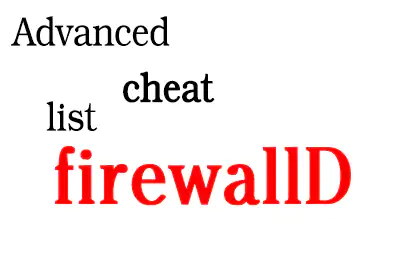Command:
firewall-cmd --set-default-zone=homeOutcome:
successQuery Service
Before adding or removing a service, it’s good to check if it’s already allowed or not. This command helps you do just that.
Command:
firewall-cmd --query-service=httpOutcome:
yesRemove Service
If you’ve stopped running a service like a web server, you can remove its access through the firewall using this command.
Command:
firewall-cmd --remove-service=httpOutcome:
successBlock an IP Address
If you notice suspicious activity from a specific IP, you can block it using this command.
Command:
firewall-cmd --add-rich-rule='rule family="ipv4" source address="192.168.1.10" reject'Outcome:
successList Rich Rules
To review or troubleshoot the custom rules you’ve added, you can list all rich rules in the active zone.
Command:
firewall-cmd --list-rich-rulesOutcome:
rule family="ipv4" source address="192.168.1.10" rejectGet Active Zones
If you’re managing multiple network interfaces, this command helps you see which zones are currently active.
Command:
firewall-cmd --get-active-zonesOutcome:
public interfaces: eth0Add Interface to Zone
When you add a new network interface to your system, you can assign it to a specific zone using this command.
Command:
firewall-cmd --zone=public --add-interface=eth1Outcome:
successList All Open Ports in a Specific Zone
If you’re setting up a new service and want to check which ports are already open in a specific zone, this command is useful.
Command:
firewall-cmd --zone=public --list-portsOutcome:
8080/tcp 22/tcp 443/tcpAdvanced firewalld usage – Advanced firewalld cheat list
Direct Interface Traffic to a Specific Zone
For directing all incoming traffic on a specific interface to a particular zone..
Command:
firewall-cmd --permanent --zone=trusted --change-interface=eth2Outcome:
successAdd a Rich Rule for Port Forwarding
To forward traffic from one port to another locally.
Command:
firewall-cmd --add-rich-rule='rule family="ipv4" forward-port port=80 protocol=tcp to-port=8080'Outcome:
successLimit Rate for a Specific Service
To limit the rate for a specific service.
Command:
firewall-cmd --add-rich-rule='rule service name="http" limit value="1/m" accept'Outcome:
successLockdown Firewalld
To prevent any further changes to the firewalld configuration.
Command:
firewall-cmd --lockdown-onOutcome:
successRedirect Incoming Traffic to Port 4423 to Remote Server’s Port 22
If you want to use server and a middle man, to forward incoming traffic and redirect connection to some other servers specific port, for instance you can redirect incoming traffic from port 4423 to port 22 of some other server.
Command:
firewall-cmd --add-rich-rule='rule family="ipv4" forward-port port=4423 protocol=tcp to-port=22 to-addr=REMOTE_SERVER_IP'Outcome:
successCreate a Custom Service
Subsequently, if an application you’re using requires listening on a custom port, such as 8080, and you wish to permit incoming TCP connections to that specific port, a custom firewalld service can be crafted for streamlined management.
First, create a custom service XML file, for example, /etc/firewalld/services/custom-8080.xml with the following content:
<?xml version="1.0" encoding="utf-8"?>
<service>
<short>Custom 8080</short>
<description>This service allows incoming TCP connections on port 8080.</description>
<port protocol="tcp" port="8080"/>
</service>Then, reload firewalld to recognize the new service:
Command:
firewall-cmd --reloadFinally, add the custom service we created to firewalld to allow incoming TCP connections on port 8080:
firewall-cmd --permanent --add-service=custom-8080Don’t forget to reload firewalld one more time to apply the changes:
firewall-cmd --reloadBy doing this, you encapsulate the port 8080 rule within a custom service, making it easier to manage.
Generate Firewalld cheat list
To list all configuration options, you can delve into the man pages:
man firewall-cmdHandy Tips for Using Firewalld
- Listing Services: To see all the services that firewalld knows about in an easy-to-read format, run this command:
firewall-cmd --get-services | tr " " "\n". - Finding Service Files: You can find the default firewalld service XML files in the
/usr/lib/firewalld/servicesdirectory. - Zone Options: When using commands that have the
--zone=option, the default zone will be used if you don’t specify one. - Making Changes Stick: To ensure your changes are saved, add the
--permanentoption to your commands. - Applying Changes: Don’t forget to reload firewalld with
firewall-cmd --reloadafter making any changes.
Firewalld cheat list for Quick Command References
- Show Default Zone:
firewall-cmd --get-default-zone - Set Default Zone:
firewall-cmd --set-default-zone=zone - List Zones:
firewall-cmd --get-zones - List Active Zones:
firewall-cmd --get-active-zones - List Known Services:
firewall-cmd --get-services - Add Source to Zone:
firewall-cmd --add-source=CIDR [--zone=zone] - Remove Source from Zone:
firewall-cmd --remove-source=CIDR [--zone=zone] - Add Interface to Zone:
firewall-cmd --add-interface=interface [--zone=zone] - Change Interface Zone:
firewall-cmd --change-interface=interface [--zone=zone] - List All Settings for a Zone:
firewall-cmd --list-all [--zone=zone] - List All Settings for All Zones:
firewall-cmd --list-all-zones - Allow a Service:
firewall-cmd --add-service=service [--zone=zone] - Allow a Port:
firewall-cmd --add-port=port/protocol [--zone=zone] - Remove a Service:
firewall-cmd --remove-service=service [--zone=zone] - Remove a Port:
firewall-cmd --remove-port=port/protocol [--zone=zone] - Reload Configuration:
firewall-cmd --reload
Embracing Modernity with Firewalld
Firstly, the transition to firewalld from traditional iptables offers a plethora of benefits that cannot be ignored. Among these advantages, notably, is the dynamic nature of firewalld, which consequently allows for real-time changes.. Additionally, the zone-based configuration model serves to simplify rule management significantly. Consequently, these features not only save valuable time but also enhance operational efficiency.
Overcoming Reluctance to Change
Secondly, the hesitation to adopt firewalld often arises from a comfort zone deeply rooted in familiarity with iptables. However, it’s imperative to understand that technological advancements, such as firewalld, are designed to simplify tasks and improve efficiency. Therefore, embracing these modern tools is essential for staying competitive in today’s fast-paced tech environment.
Firewalld: More Than Just a Frontend
Lastly, the misconception that firewalld is merely a frontend for iptables needs to be dispelled. In reality, while firewalld does operate on top of iptables, the added layer of abstraction provides significant value in terms of ease of use and functionality. Hence, the question isn’t about which tool is superior, but rather which tool better meets the demands of modern network management.
In conclusion, the shift to firewalld is not merely advisable but essential for anyone looking to modernize their approach to firewall management.
More reading
- Home | firewalld
- Acting as the official hub for firewalld, this website initially provides a comprehensive look at the dynamically managed firewall system. Subsequently, it delves into various features and functionalities. Initially, it covers the firewall’s compatibility with IPv4 and IPv6 protocols. Following that, it delves into its support for ethernet bridges and IP sets. The site also explains the benefits of using firewalld, such as immediate changes in the runtime environment without needing to restart the service.
- A beginner’s guide to firewalld in Linux | Enable Sysadmin
- Offered by Red Hat’s Enable Sysadmin, this guide serves as an introductory resource on firewalld, specifically emphasizing its zone-based firewall architecture. Initially, the guide elucidates the varying security levels that firewalld assigns to distinct connection zones. Subsequently, it furnishes practical examples of commands for interacting with the firewalld system. The article also discusses how to add and remove services from zones.
- Firewalld explained
- Article that delves into the topic of firewalld as a management interface for iptables. The article covers various aspects of firewalld, including its history, advantages over iptables, and its functionality and commands. It provides a comprehensive guide that could be invaluable for both beginners and seasoned professionals in the Linux system administration and security fields.