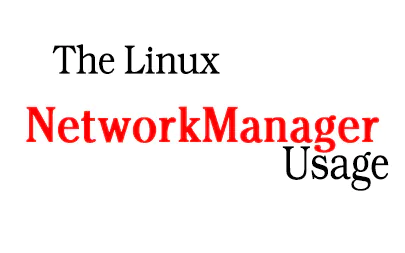Ah, the sweet taste of wireless freedom! If you’re looking to break free from the shackles of Ethernet cables and soar into the WiFi clouds, you’ve come to the right place. Grab your favorite cup of coffee, and let’s embark on a whimsical journey to configure WiFi with NetworkManager on Oracle Linux 9. Trust me, it’s easier than teaching a cat to fetch!
Open NetworkManager TUI – Where the Magic Begins!
nmtui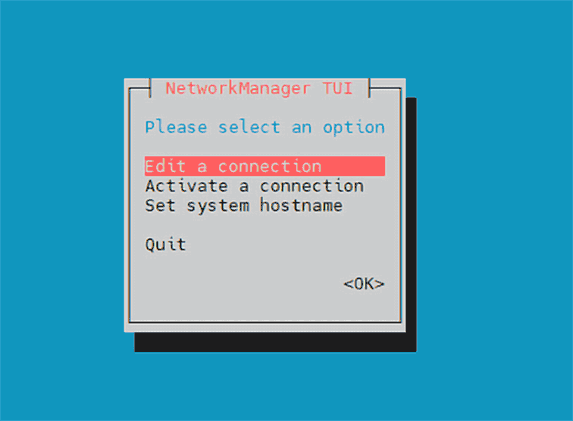
- Action: Open the NetworkManager TUI interface, the gateway to your WiFi dreams.
- What to look for: Options like “Edit a connection” “Activate a connection,” and “Set system hostname.” It’s like a menu at a fancy restaurant, but without the overpriced appetizers.
- Pro tip: Select “Edit a connection.” It’s the first step to WiFi nirvana.
Create a New Connection – WiFi, Here We Come!
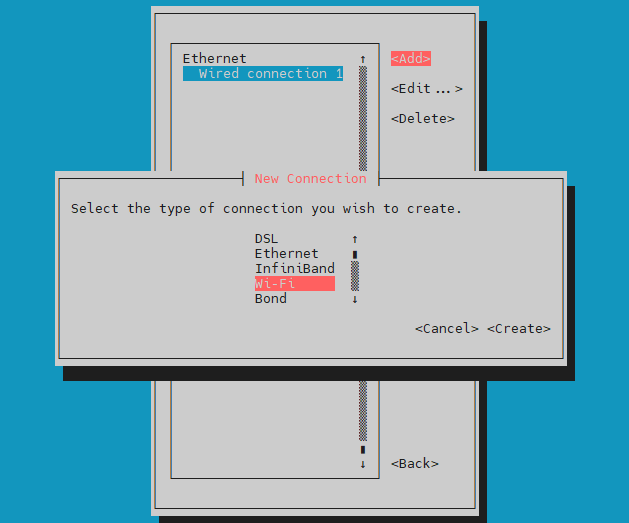
- Action: In the “New Connection” section, choose “Wi-Fi.” It’s like picking your favorite dessert, only less fattening.
- What to look for: Options like “DSL,” “Ethernet,” and “Wi-Fi.” Choose wisely, young WiFi warrior!
- Pro tip: Click “Create.” It’s like swiping right on your favorite WiFi connection.
Edit Wi-Fi Connection – The Nitty-Gritty Details
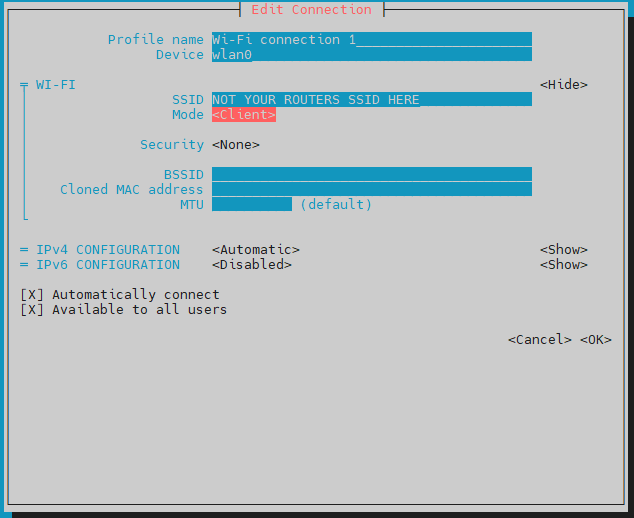
- Action: Time to get personal with your WiFi. Name it, set the SSID, choose the mode, and more. It’s like filling out a dating profile for your network.
- What to look for: Options like “SSID NOT YOUR ROUTERS SSID HERE.” (No, really, put YOUR router’s SSID!)
- Pro tip: Click “OK” when done. It’s like sealing a love letter to your WiFi.
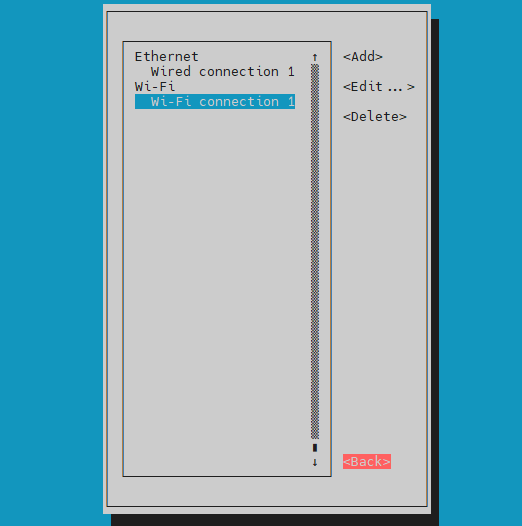
- Action: Back to the main NetworkManager TUI interface. It’s like coming home after a long journey.
- What to look for: “Activate a connection.” It’s calling your name!
- Pro tip: Click “OK.” It’s like hitting the “Start” button on your favorite video game.
Enter Password (if required) – The Secret Handshake
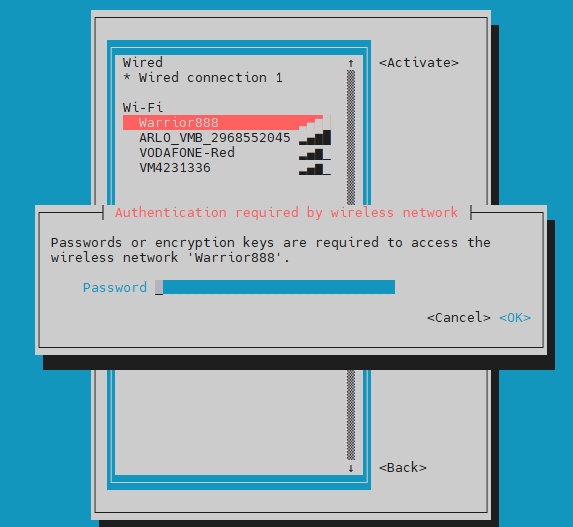
- Action: If your WiFi is a secret club, this is where you give the secret handshake (password).
- What to look for: A place to enter the password. It’s like the key to the WiFi kingdom.
- Pro tip: Click “Activate.” It’s like opening the door to Narnia, but with better internet coverage.
Congratulations, WiFi Warrior!
You’ve successfully configured WiFi with NetworkManager on Oracle Linux 9! Now you can surf the web, stream videos, and pretend to work while watching cat videos—all without a single cable in sight.
Remember, with great WiFi power comes great responsibility. Use it wisely, and may your signals always be strong!
More relevant reading on this
11.5. Configuring a wifi connection by using nmtui